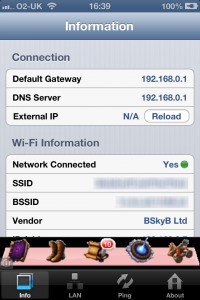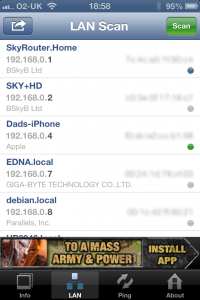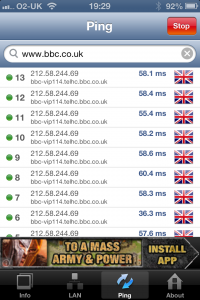Network Analysis App
Analysing the devices on your network can be difficult at times and this article explains a good iPhone app for carrying that out.
Introduction
There are a number of ways of determining what devices are on your network and one straightforward way to do it is to log into your network router and go to a “connected devices” page and see a list of the devices connected. I have a Sky SR101 router and while it does have this page, I have never found the results displayed on that page to be particularly reliable.
The toll that I use for analysing the network is Network Analyzer, which as far as I can tell is only available on the iPhone/iPad.
Details of Network Analysis App
The app is available as both a free version and paid for version, the former allows basic WiFi and mobile cell information, allows the wifi network to be queried for devices (LAN Scan) and allows pings to be sent. For my purposes this is adequate and is the version I use, you do also get some adverts at the bottom of the screen.
Note that the screenshots shown below are based on iOS 6, I have chosen not to upgrade to iOS 7 on my iPhone 4S at the moment but if you install the app as a result of this post you will now require your phone to be on iOS 7.
Information Page
Displays your main network information such as connection gateway, Wi-Fi network connectivity and mobile cell network information, see the screen shot below.
LAN Scan Page
The LAN Scan sweeps across all of the IP addresses on your local network and provides a list of the devices connected, see the screen shot. Where this succeeds but others seem to fail is in detected the less straightforward devices; an example of this is the debian.local device at 192.168.0.8. This is a virtual machine running on a Parallels virtualisation program.
Ping Page
Straightforward feature that repeatedly sends pings to a domain name of your choice. The example below is sending them to www.bbc.co.uk.